« Like Stock Options, Comix Catchup, Quick IRR Note | Main | Teach Your Clients Well »
June 11, 2004
Switch From Acid and Keep Your Loops
So, here's the quick-n-dirty to converting an Acid loop to an Apple loop for use in GarageBand. It's possible to just drag a loop into a GarageBand song, but that doesn't put the loop in the browser index (GarageBand ignores non-AppleLoops) so it's not good for converting a whole library of existing loops.
With that in mind, here's how I just did a batch of loops. I'm posting this, but I'm also hoping Sven will provide the necessary peer review when he gets around to trying this out for himself.
First, you need the AppleLoops SDK, which may downloaded by hitting the link here. This nets you a 17MB download that, once installed, provides the Soundtrack Loop Utility down in Applications/Utilities.
Soundtrack Loop Utility (SLU) has the ability to tag loops (which makes them easy to find in GarageBand's handy categorization interface) and convert them to Apple's native AIFF format. If you've got a ton of loops, it's probably good to check your available storage space. AIFF is no more space-efficient than WAV (a loop I converted stayed at 1.8MB in size after conversion, and there was plenty of room for compression to squish it down. If someone knows better, that's what the comments section is for.)
A quick note on SLU: It's a nice utility. I'm just breezing over it here. It's worth a long look around: You can do quite a lot to organize your loops collection with it. I'd recommend keeping notes on loops, digging them out with this tool later, and making sure they're as well classified as SLU allows.
Once you've got it downloaded, fire it up.
Once you've got SLU running, it doesn't hurt to check the preferences and toggle the Saving radio button to "Close WAV and Edit AIFF," since it'll save you getting nagged later once you start work.
SLU will present either a file browser or the basic control panel (I'm not sure which is the default behavior, but you can set that from the preferences under Startup). You can also click the Assets button in the lower left corner to get a file tray, which is useful to have open to do mass conversions. Here's the state I have mine in to start converting:

(click for a bigger picture)
Next up, locate your loop collection and have it in a Finder window.
You can go one of two directions here: the first is to just start importing loops.
The problem with the average Acid collection is that it's usually not very well labeled. I'm looking at my collection of glitch electronica loops and I've got one directory full of loops named "vocal_somenumber.wav," which is useless in terms of figuring out what kind of vocals I'm dealing with. (The reason for that is because Acid expects the user will use a hierarchical filesystem with folders to provide category clues, while GarageBand assumes an internal tagging scheme that abstracts away the filesystem.)
So renaming the loops might come in handy if you retag them all with something descriptive (like "acidblip_" or whatever), but that's got its own hangups on an assembly line basis. What I found to help this along was FileRenamer, a handy way to automate mass renames. Comments on that page say it starts choking on large (1000+ files) renames, but for small (folder at a time) conversions, it seems ok. I tested it, it works. There's aso filematic to handle this issue. It's a nicer app, but it's shareware and might be overkill. Flip side: You've got 30 days to use it for free.
So once you've either renamed all your files, or decided you don't care about that, you can start importing them into the SLU.
Do that by selecting and dragging them into the assets tray on the SLU:

(click for a larger image)
At this point, it's possible to start tagging them. The best insight I can offer here is that it's useful to keep the batches small and grouped by characteristic as much as you can muster the patience to manage. That way you get the maximum benefit from GarageBand's search tool.
Once you've tagged a bunch, save them by clicking the Save button. You'll get a dialog like this one:
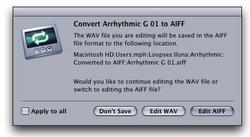
(click for a larger image)
Go ahead and click the Apply to All checkbox, then click the Edit AIFF button. The SLU will put your loops in a folder entitled "Converted to AIFF." At this point, you're ready to import them into GarageBand.
Open the "Converted to AIFF" folder and open GarageBand with the browser tray visible:

(click for a larger image)
Select all the loops in the "Converted to AIFF" folder and drag them into the browser. GarageBand will cluck and squawk for a few seconds. Once it's done, you should be able to search out the loops based on either the categories you assigned them or their filenames.
Note, by the way, that the imported files have been sent to the Library/Application Support/GarageBand/AppleLoops/SingleFiles folder, so it's probably safe to Trash the "Converted to AIFF" folder once you've imported all the files.
Posted by mph at June 11, 2004 03:50 PM